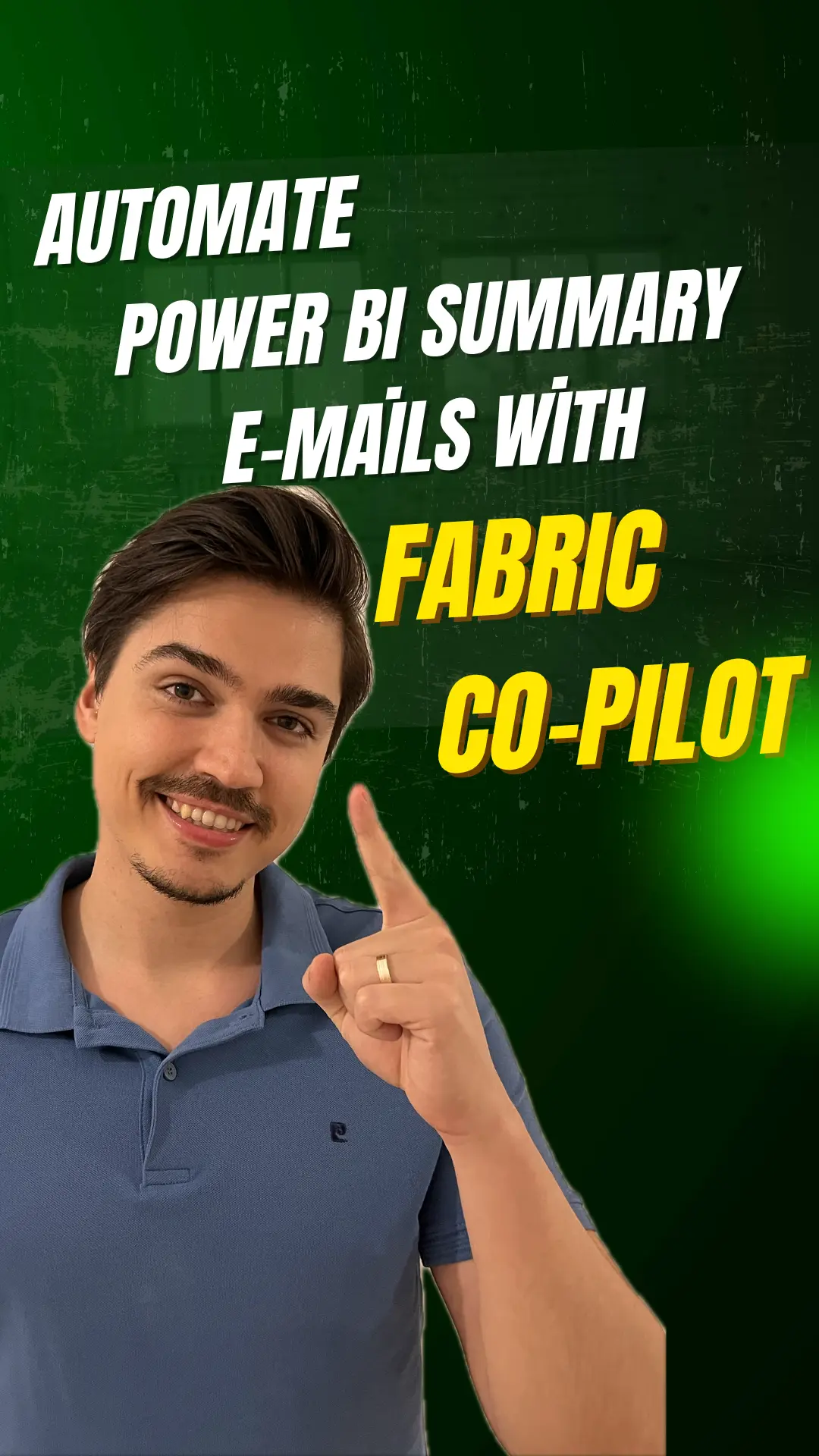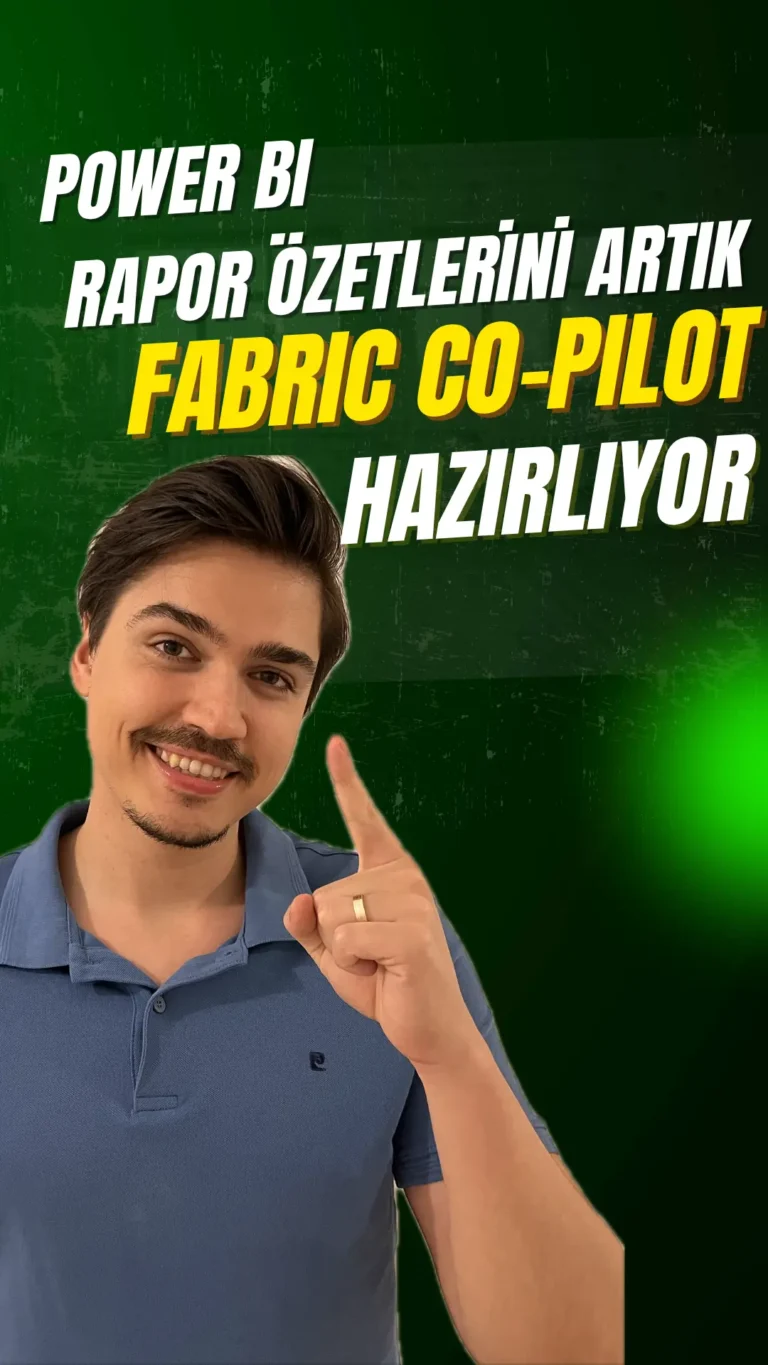Set up Power BI email subscriptions with Copilot to send AI summaries. Learn scheduling, subject/message setup, testing, and key limitations.
Do you want to see this in practice? Watch the YouTube tutorial here: Automate Power BI Summary E-mails With Fabric Co-Pilot, where I explain each step in detail.
Introduction
Power BI subscriptions just got smarter. Instead of manually exporting and emailing dashboards, Copilot can generate a clear, context‑aware summary and deliver it with your report automatically. In a few clicks on app.powerbi.com, set a schedule, tailor the email, and send stakeholders right to the insight.
Open your report on app.powerbi.com
Go to app.powerbi.com and open the report you want to subscribe to.
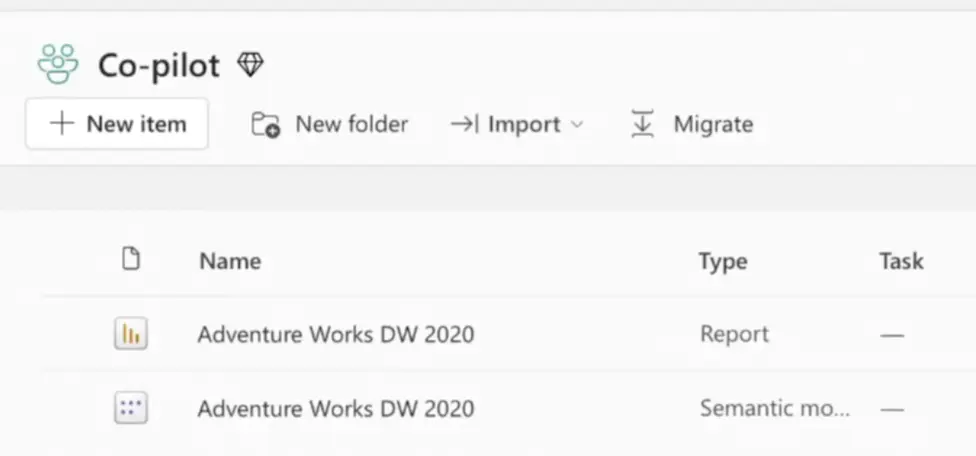
At the top of the report, locate the Subscriptions button.
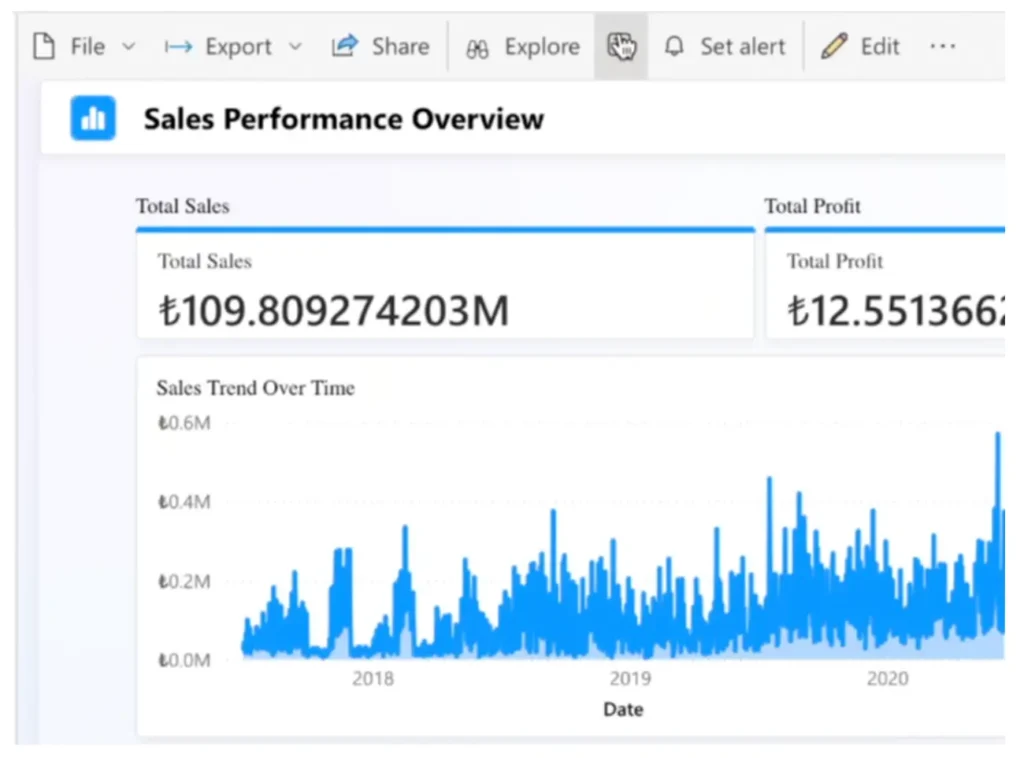
Create a subscription
Click Subscriptions, then choose Create subscription.
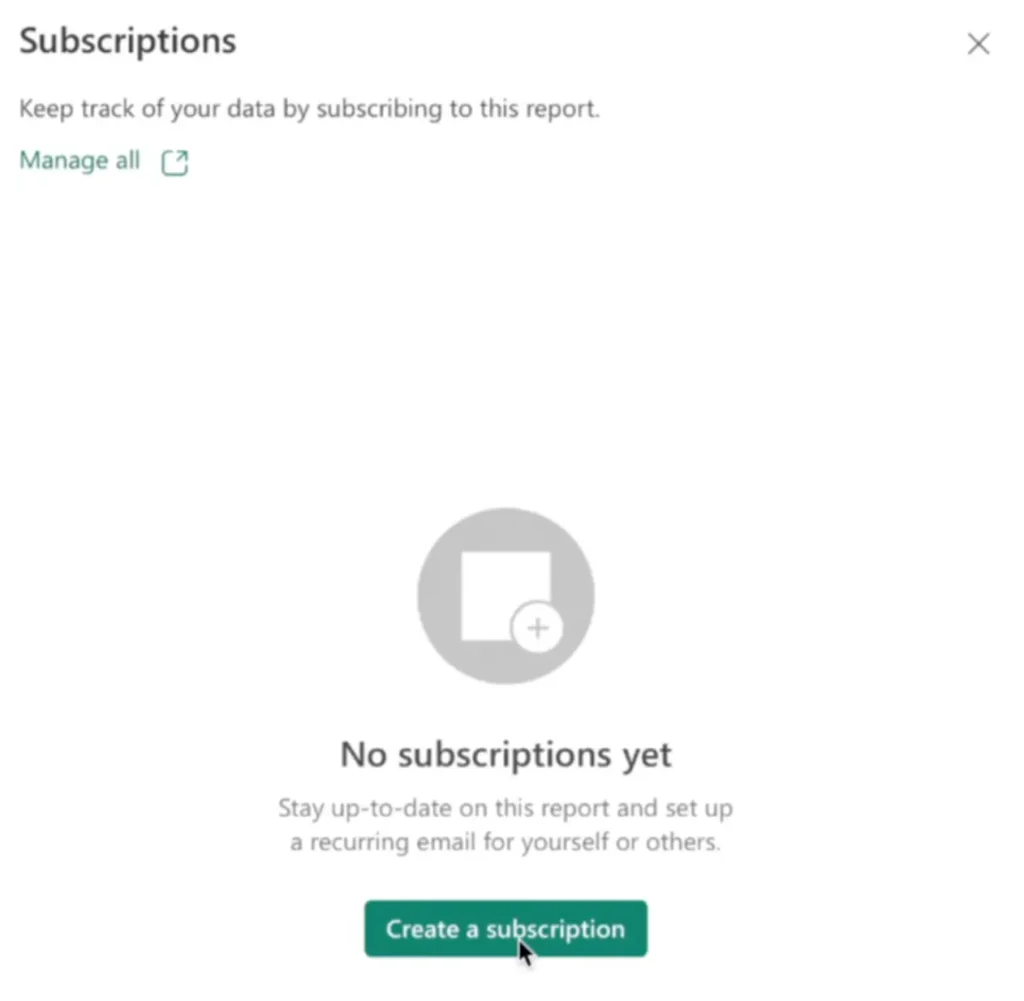
In the subscription setup panel:
Choose Standard.
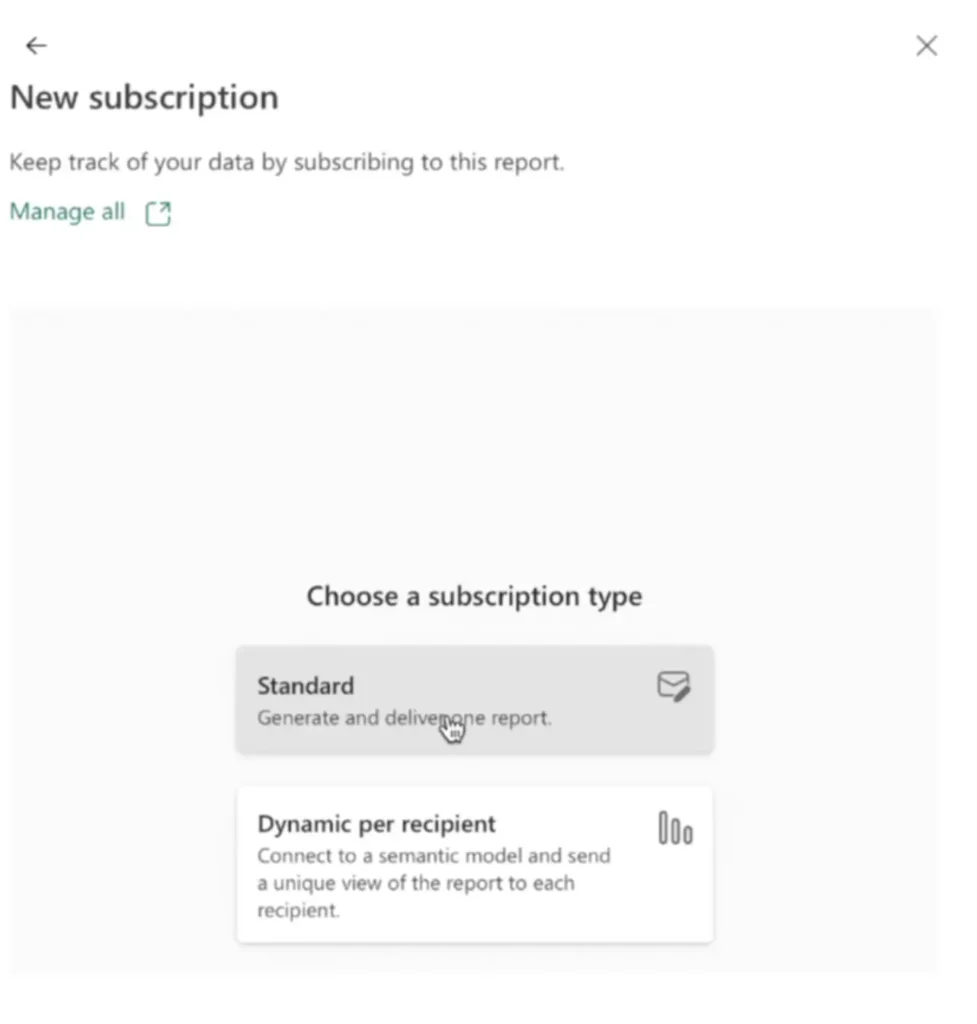
Confirm your schedule (daily, monthly, etc.), including start and end dates etc.
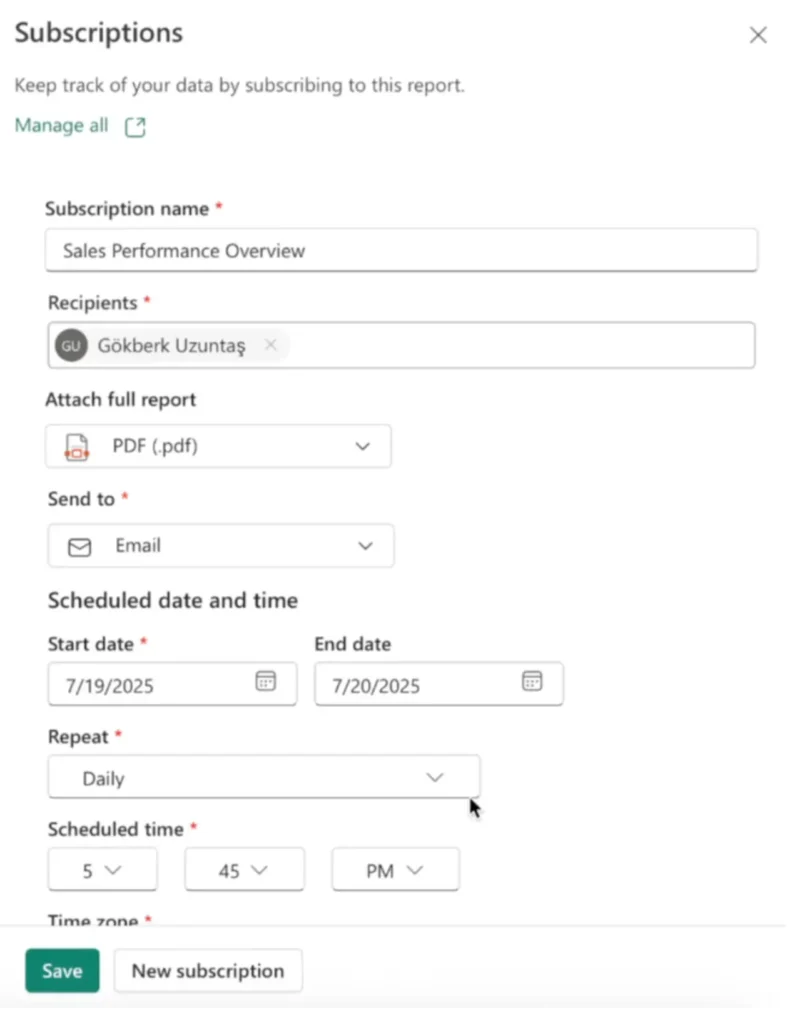
Preview Copilot’s summary
The panel shows Copilot’s summary of what your subscription will send.
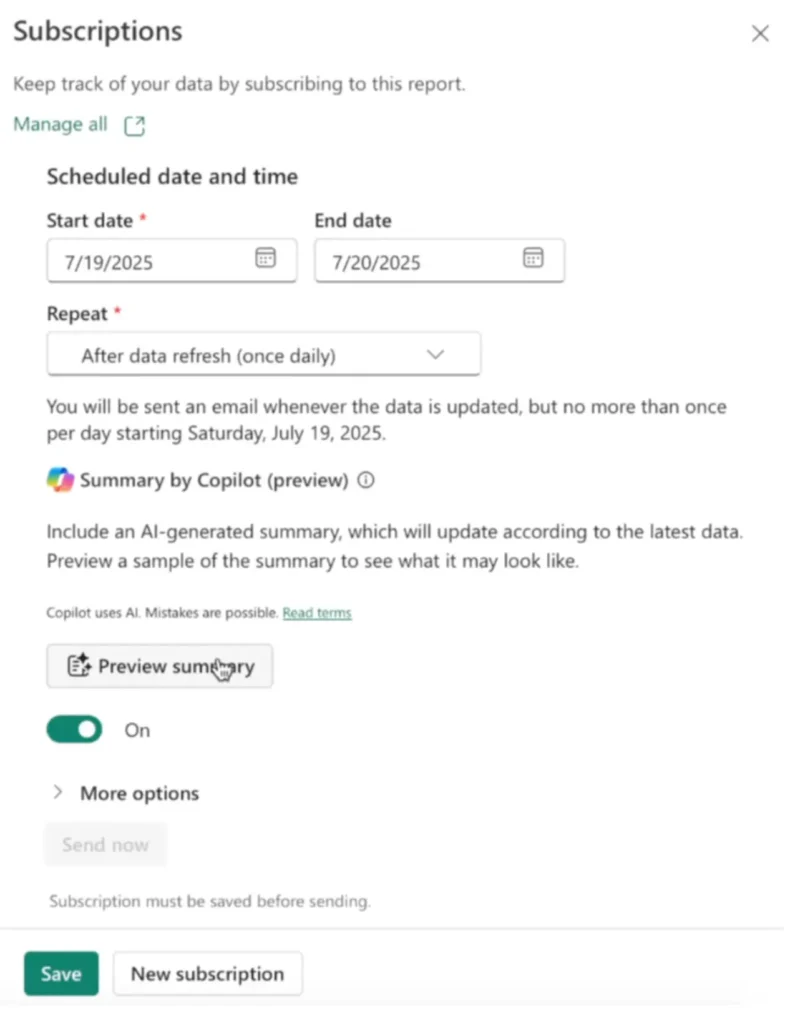
This summary reflects the current report page.
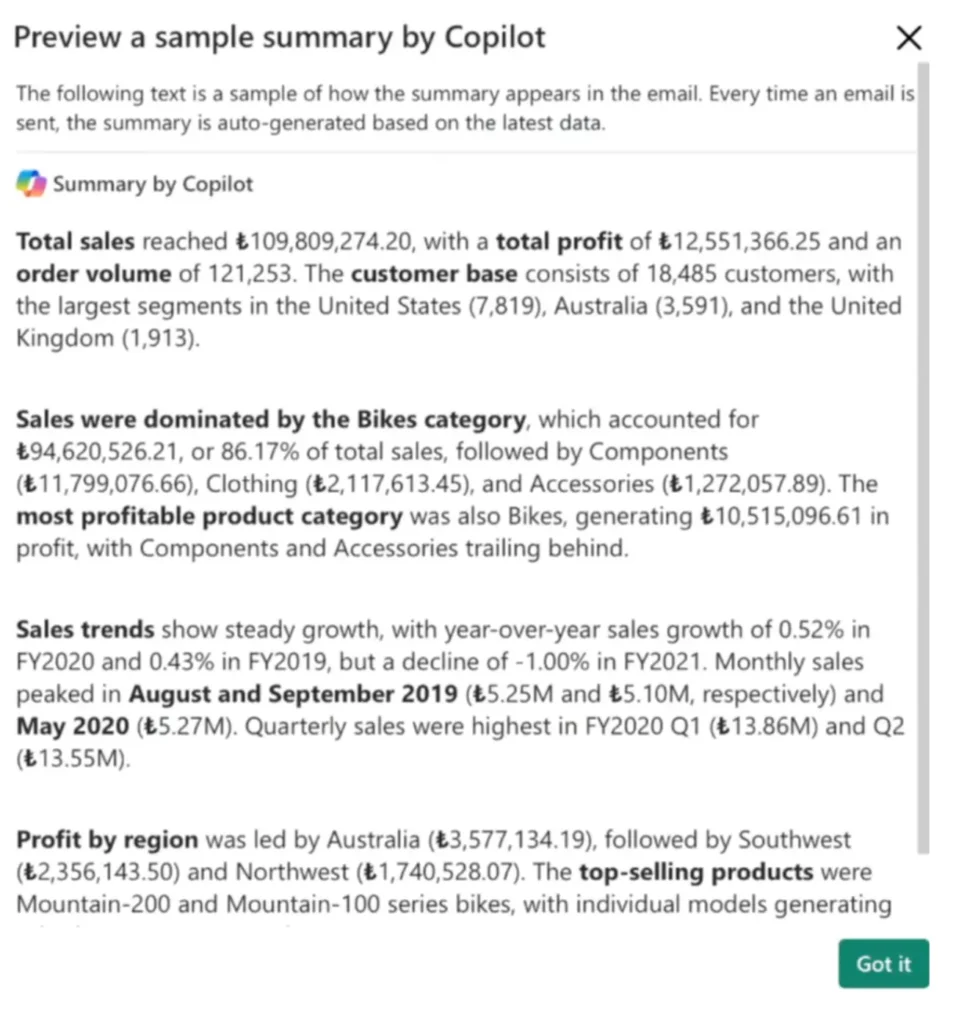
You’ll see the sample summary in the email body when the subscription runs.
Note on scope:
As of now, Copilot summarizes the page you’re on when setting up the subscription.
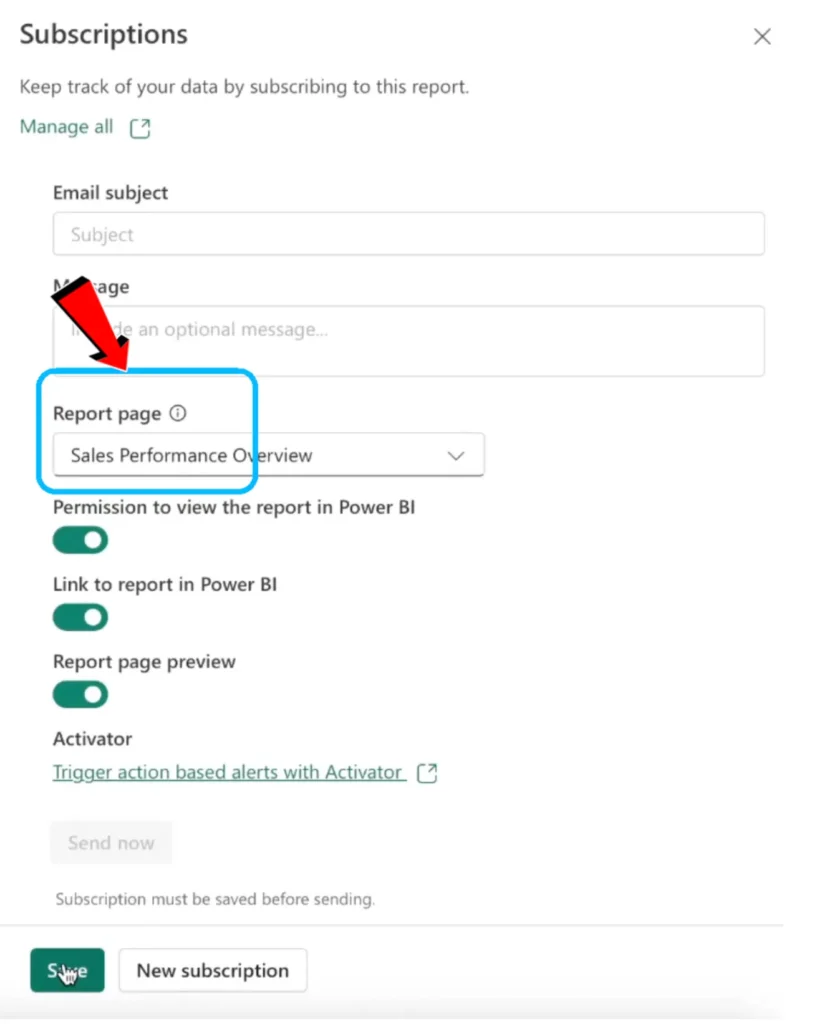
Microsoft may extend this to multi‑page summaries in the future; keep an eye on product updates.
Customize email details
Click More options.
Set the Email subject.
Optionally add a Message.
Add recipients, if needed, and confirm other settings.
Save, test, and verify
Click Save to create the subscription.
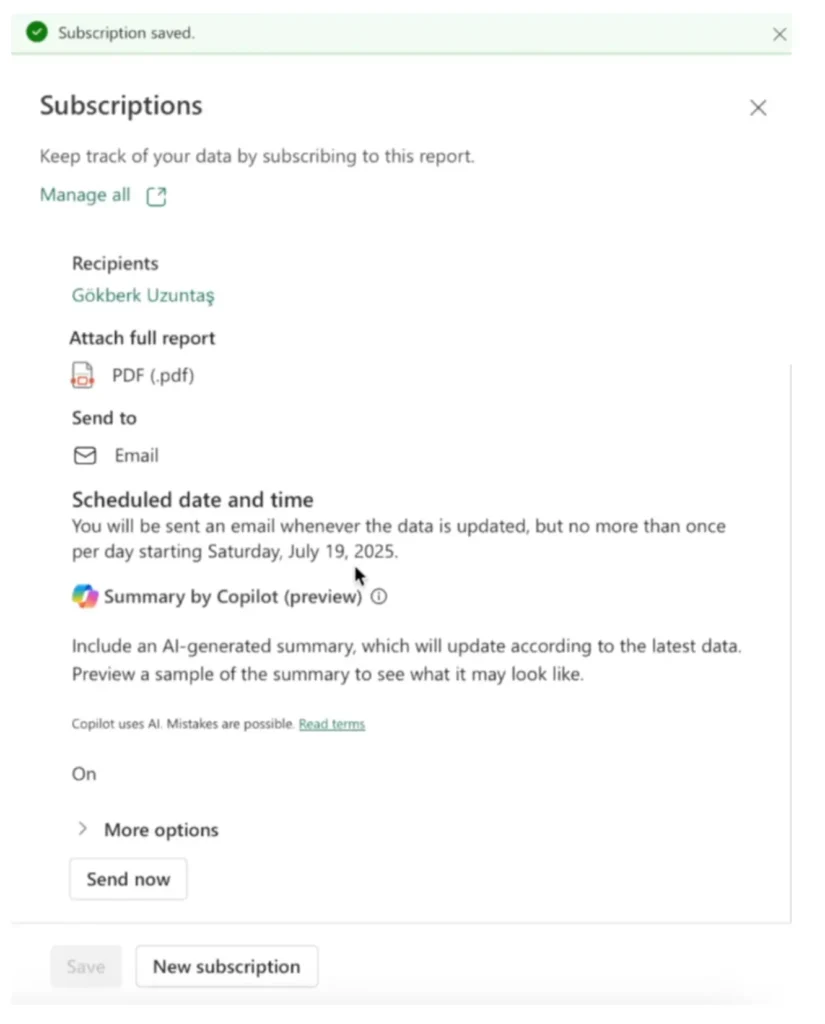
In your inbox, verify:
The Copilot summary appears as expected.
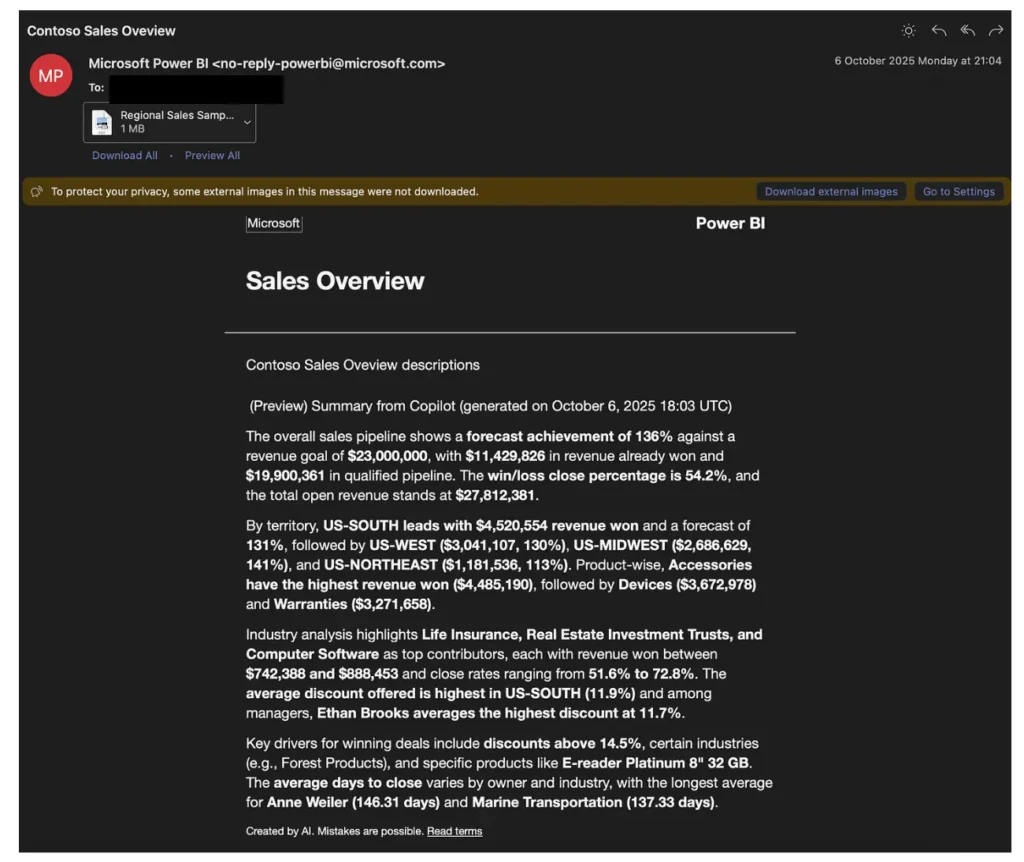
The PDF or PowerPoint attachment is present and opens correctly.
The “Go to report” link works and navigates to the report.
Conclusion
With Copilot‑powered subscriptions, Power BI delivers more than attachments it delivers understanding. Configure once, and land in inboxes on schedule. Faster alignment, fewer manual steps, and smarter reporting on autopilot.