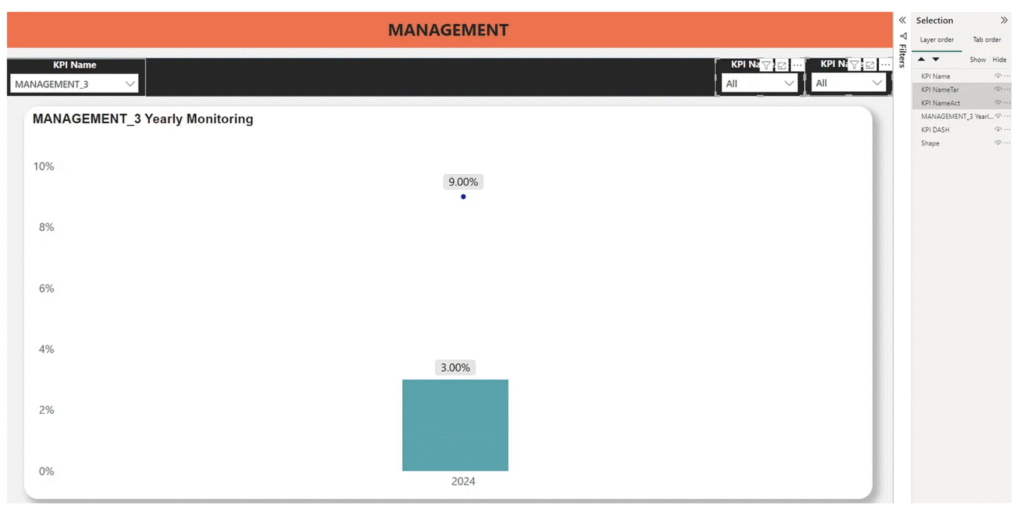Learn how to use Power BI Charts: Display Measure as Percentages with Field Parameters in Power BI. Discover how to create dashboards with adjustable titles based on dataset values, including whole numbers, decimals, and percentages. Enhance your business insights and stakeholder satisfaction with these powerful techniques.
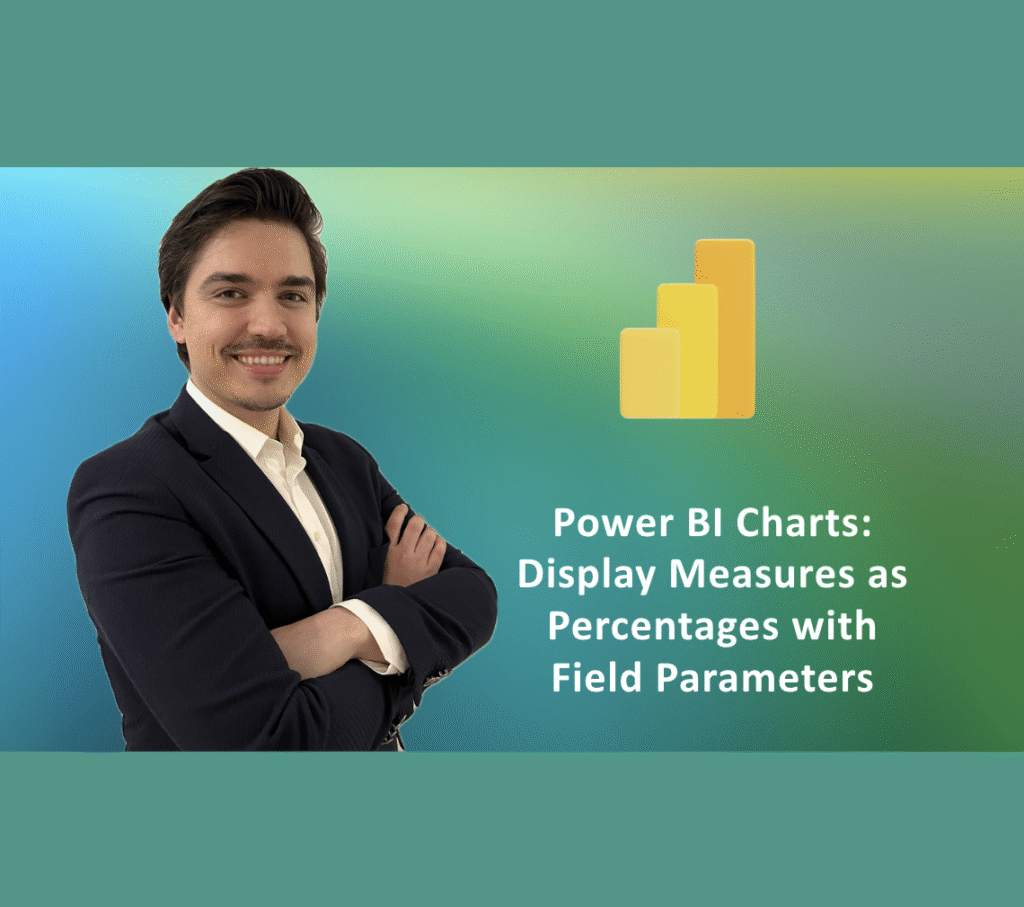
Introduction
Power BI is a business analytics service provided by Microsoft that gives you a single view of your most critical business data. In this post, I provide information about using Field Parameters and Dynamic Title Change. Stakeholders often require dashboards with titles that can dynamically change based on different values in the dataset, such as whole numbers, decimals, and percentages. This is where Field Parameters come into play.
Scenario
In this scenario, the dataset contains MANAGEMENT_1 (whole number), MANAGEMENT_2 (decimal number), and MANAGEMENT_3 (percentages). Stakeholders want to see these values reflected dynamically in the Power BI dashboard titles.
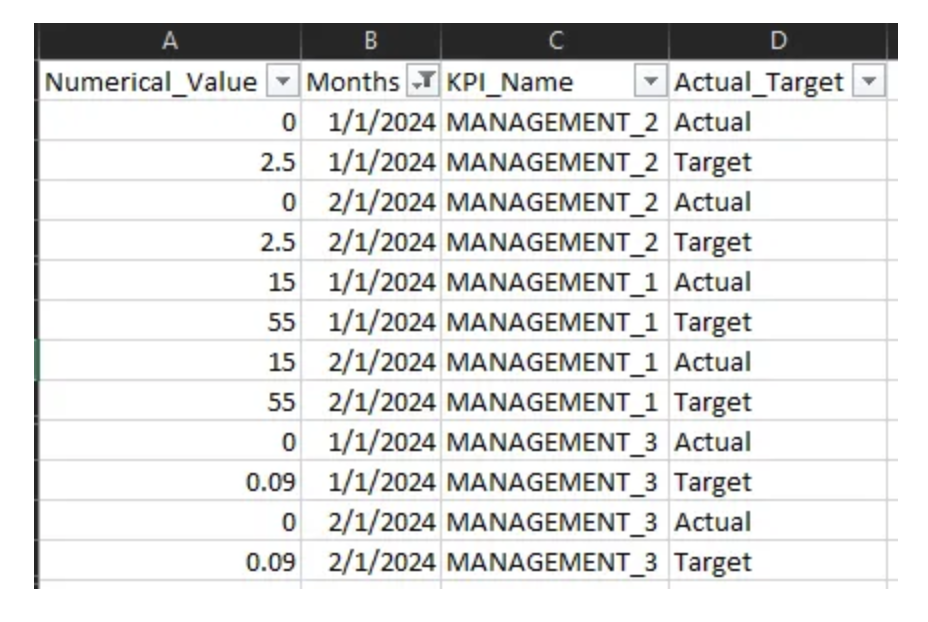
Therefore, when finish visualization this is one the final result we would like to see:

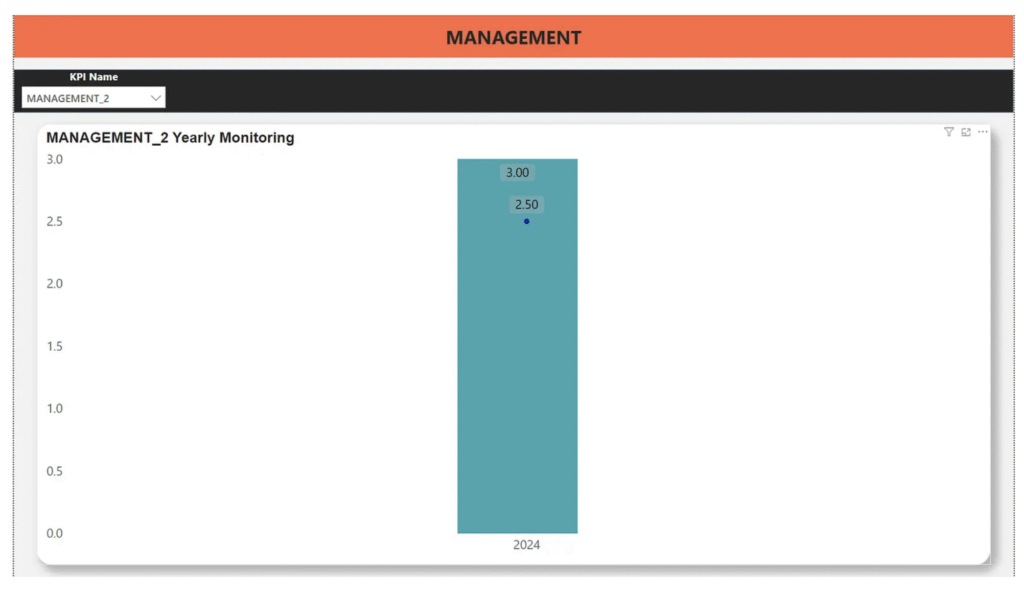
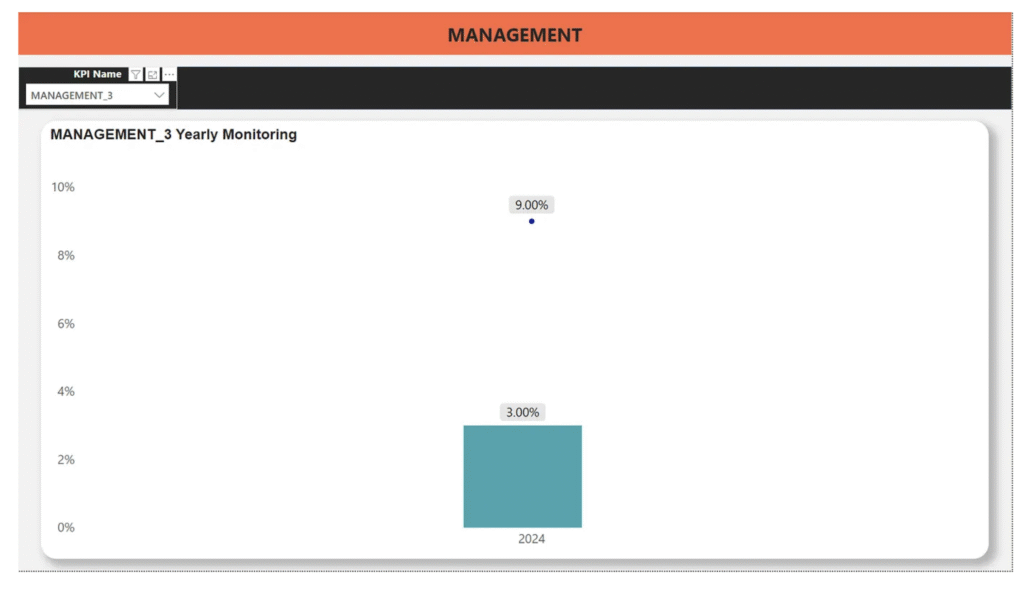
Thus, Let’s start how to do final visualization step by step
Exploring Field Parameter:
A tool that allows a specific area of a report or visualization to be dynamically changed. For example, it might be possible to select a specific product category using a parameter field. This increases the flexibility of the report and makes it easier for users to access the data they want.
To use the Field Parameters feature, you need to activate the ‘Field Parameters’ option in the ‘Preview Features’ section.
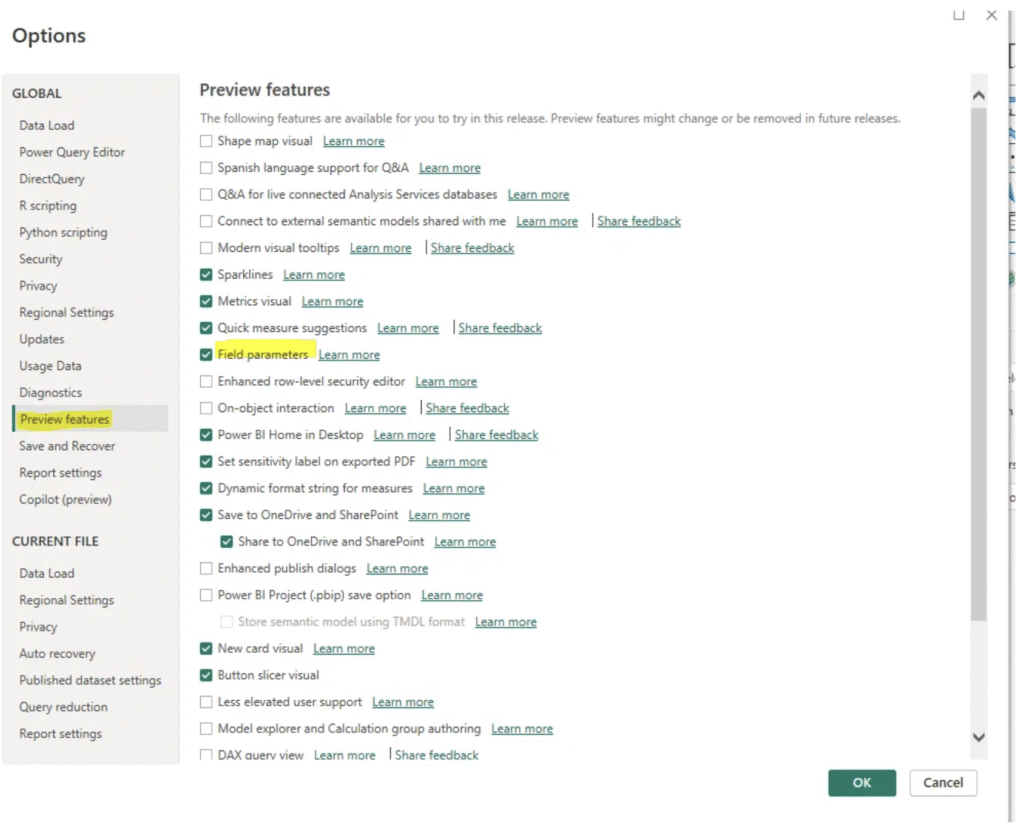
By using the steps Modeling > New Parameter > Fields, you can navigate to the tab where the parameter settings are created. We can create a slicer for dimensions or measures. In this case don’t forget your measure format which is MANAGEMENT_3 should be displaying percentage.
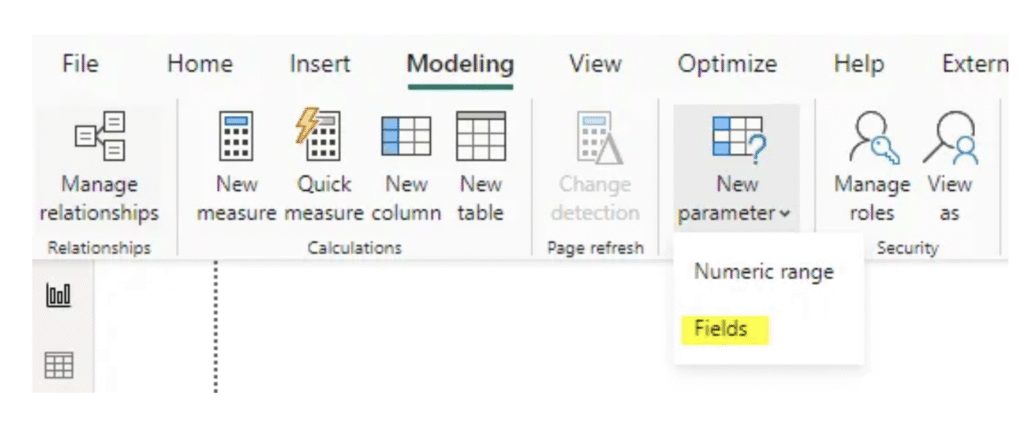
The Field Parameter is added to our model as a table. 2 different Field Parameter added one of them is actual, other is target.
For Actual:

For Target:

Create a relationship between actual and target field parameter.
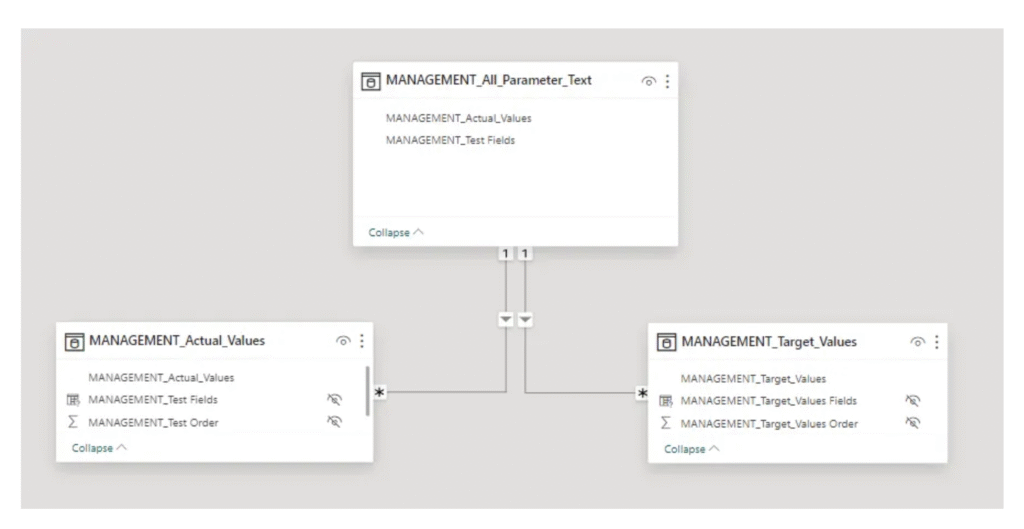
What I created a Field Parameter, I added in to Column and Line axis.
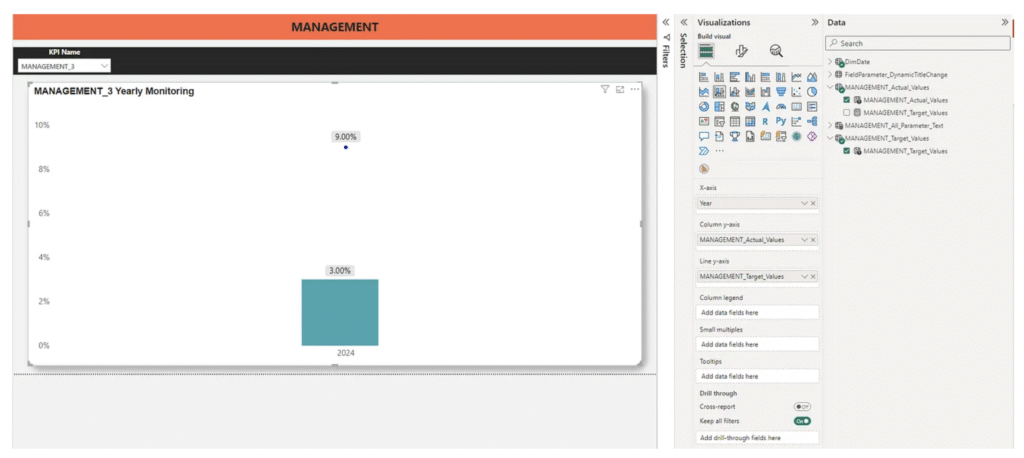
Do not forget hiding slicer that the values is field parameter actual and target.