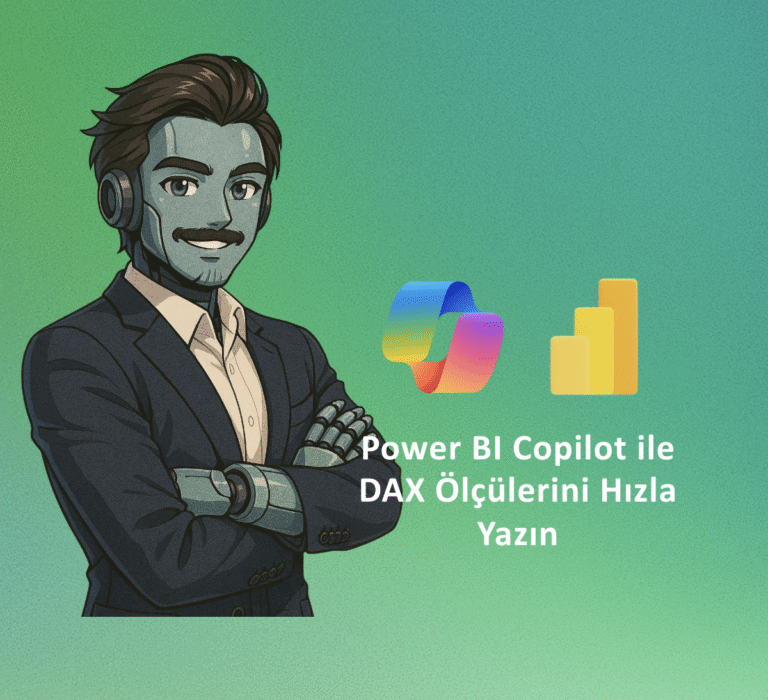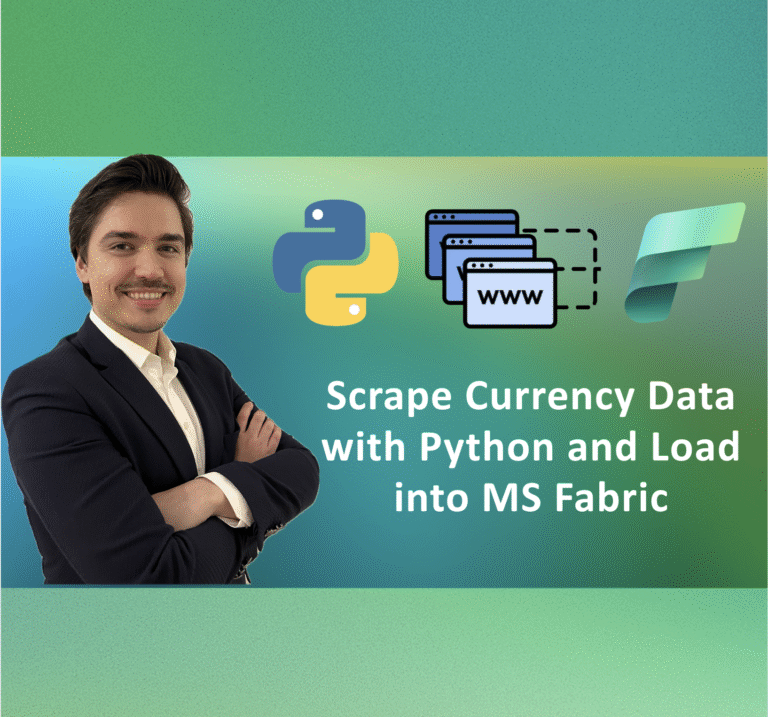Generate and improve DAX measures with natural language using Power BI Copilot. Speed up the process, reduce errors, and quickly learn DAX patterns.
Do you want to see this in practice? You can watch the YouTube tutorial here: In the YouTube short video titled Power BI Copilot: Write DAX Measures Fast
I explained every step one by one.
If you prefer reading instead of watching, then let’s move on to the guide below.
Introduction
id you know that in Power BI you can create DAX measures with Copilot? In this article we apply the flow from the video step by step: opening Copilot, reviewing the suggested measures, asking Copilot to explain popular DAX’s (e.g., CALCULATE), retrying the sample code (Retry) and persisting, finally adding to the model. Then we push Copilot and request 50 business-focused measures and have it collected in a calculated table.
TIP: Copilot speeds up the processes you will do. However, before publishing definitely review and test the logic.
Prerequisites
• Correct Fabric workspace/license
• In tenant setting Users can use Copilot and other features powered by Azure OpenAI must be enabled.
Open Copilot & Select Workspace
In Power BI Desktop click on Copilot from top right or in app.powerbi.com when you click on semantic model click on Write DAX Queries.

From settings make sure Fabric workspace and license are correct, change if necessary.

DAX Query View & Suggested Measures
Switch to DAX query view from the left.
You will see Copilot icons. Go to suggested measures section.

Copilot suggests measures. (e.g., Sales = Quantity × Price).

Save with Keep queries. Add as measure with Update model with changes.

Ask Copilot for DAX Explanation
Select explain popular DAX codes.

Explains with examples where and how you will use.

If you don’t like, take alternative with Retry, remove with Discard.

Write Target Oriented Measure
Sample prompt: “Based on Sales and Costs tables write an optimized DAX measure for Product-Based Profit. If denominator is 0 return 0.”

Output (example):

Limit Test: 50 Useful Measure Request
Sample prompt: “Generate 50 useful DAX measures such as total sales, profit, order volume, customer count, trend, growth rate and performance ratios. List in calculated table called Measure.”

Copilot can prepare a comprehensive set. Before adding check column/table names, filters and accuracy one by one.
Copilot can prepare a comprehensive set. Check one by one before adding.

Good Prompts You Can Use
“Explain ALL, ALLSELECTED, ALLEXCEPT with visual context examples.”
“Generate Yearly Comparison measure based on DATEADD add safe fallback for blank values.”
“Refactor this measure for performance and readability.”
Fabric Copilot Limitations for DAX
Fabric capacity is required. Copilot only works in workspaces assigned to Fabric capacity.
Responses are limited with existing semantic model. Copilot uses model metadata (tables, columns, measures) and does not go out of context.
Metadata quality determines result quality. Rich and descriptive metadata produces better results.
In Import mode limited data preview. Copilot in Import storage mode can only look at sample values with min/max. Cannot scan full table.
If scale limits are exceeded Copilot may degrade/disable. If one of below is exceeded limited/disabled: 500 tables, 1,000 columns or 3,000 measures per table, 2,000 relationships, 10,000 total columns, 5,000 total measures, 5,000 characters per DAX expression, 256 characters per name.
Description field is truncated. Only first 200 characters of description are used.
New DAX functions. Very new functions may not be recognized explanations may be wrong.
Prompt context includes all text in query window. Even if text is selected, all text is sent (selection info is noted).
Conclusion
Power BI Copilot speeds up DAX writing: suggested measures, target-oriented prompts, and one-click model update. Definitely make sure to check before adding to your model and safely save into your model.